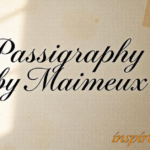Unraid is a popular operating system that allows users to manage storage devices, run applications, and handle virtual machines easily. However, when it comes to managing unassigned folders—folders that are not part of the main storage array—users often run into organizational challenges. One common issue is how to efficiently print titles or manage file and folder names in these unassigned folders.
The best way to handle this task is by using consistent naming conventions, automation scripts, and management tools. In this article, we’ll explore the most effective methods to streamline your file management process and ensure your titles are printed correctly.
Understanding Unraid Unassigned Devices
Before diving into how to manage titles on unassigned folders, it’s important to understand what these folders are. In Unraid, unassigned devices refer to storage drives that are not part of the primary array or cache pool. These devices are often used for storing temporary data, backups, or media files that don’t need to be integrated into the main storage array.
Unassigned devices provide flexibility, but they also create a challenge for file organization, especially if you’re managing large volumes of data. Without a structured approach, it’s easy for files and folders to become disorganized, making it difficult to locate and manage them later.
The Importance of Consistent Naming Conventions
One of the most effective ways to keep your unassigned folders organized is by using consistent naming conventions. This means adopting a structured way of naming files and folders so they are easy to find, search, and categorize.
Benefits of Naming Conventions:
- Clarity: A clear naming convention helps you immediately understand the contents of a folder or file without opening it.
- Searchability: Consistent names make it easier to search for specific files, even in large directories.
- Automation Compatibility: Naming conventions are critical for automation scripts, which rely on patterns in names to process files.
Best Practices for Naming Files and Folders:
- Use Descriptive Titles: Instead of using vague names like “File1” or “Folder2,” include key details such as the date, project name, or file type.
- Avoid Special Characters: Stick to letters, numbers, dashes (-), and underscores (_) to avoid issues with different operating systems or automation tools.
- Consistent Date Format: If you’re including dates in file names, choose a format and stick with it, such as YYYY-MM-DD.
- Keep it Short but Informative: While names should be descriptive, avoid making them too long, as this can cause problems in some systems. Aim for brevity while keeping the title meaningful.
Using Automation Scripts to Print Titles
Managing titles manually can be a time-consuming task, especially if you’re dealing with a large number of files in unassigned folders. This is where automation scripts come in handy. Automation tools allow you to rename files, organize folders, and print titles efficiently with minimal manual intervention.
How Automation Scripts Help:
- Batch Renaming: Automation scripts can rename thousands of files at once, ensuring they follow your naming conventions.
- Title Printing: You can automate the process of printing titles or file lists from your unassigned folders into a readable format (such as CSV or text files).
- File Sorting: Scripts can automatically move or copy files to designated folders based on file names or attributes.
Popular Automation Tools for Unraid:
- Unassigned Devices Plugin: This Unraid plugin allows you to manage and mount unassigned drives directly through the Unraid web interface. It also supports custom scripts to automate tasks like renaming or file sorting.
- rsync: This is a powerful file synchronization tool that can be used in Unraid to automate file management. With
rsync, you can create scripts that not only transfer files but also rename and organize them based on predefined rules. - Bash Scripting: If you’re comfortable with the command line, Bash scripting can be a great way to automate the renaming and printing of titles on unassigned folders. With simple commands, you can create scripts that loop through files and print titles in the format of your choice.
- FileBot: FileBot is a user-friendly tool that can automate the renaming of media files, making it particularly useful for those who use Unraid for managing large media libraries.
Management Tools to Simplify the Process
In addition to scripts, there are several management tools that can help you organize and print titles from unassigned folders efficiently.
Tools to Consider:
- Krusader: Krusader is a powerful file manager that integrates with Unraid. It provides a graphical interface for managing files across both assigned and unassigned devices. With Krusader, you can easily rename files, move them between folders, and export file lists.
- Dolphin: Another file manager that works well with Unraid is Dolphin. This tool provides a clean, intuitive interface for managing files, and it also supports advanced features like batch renaming and folder syncing.
- Unraid Docker Containers: Many Unraid users leverage Docker containers to run management tools like Nextcloud or Syncthing, which provide powerful options for organizing files across multiple devices, including unassigned folders.
Conclusion
Managing titles on Unraid unassigned folders can be a daunting task if you rely solely on manual methods. The best way to handle this is by using a combination of consistent naming conventions, automation scripts, and file management tools. By doing so, you can save time, reduce errors, and ensure that your unassigned folders remain organized and accessible.
To recap:
- Adopt consistent naming conventions for clarity and searchability.
- Use automation scripts to batch rename files and print titles efficiently.
- Leverage file management tools like Krusader or Dolphin to simplify file handling.
With these strategies in place, you’ll have no trouble managing your Unraid unassigned folders and keeping your titles organized.